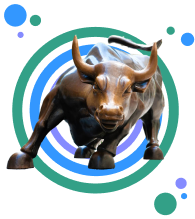Instagram wants you to share your most special moments on its ap, but if you've been using it for awhile you may have also accidentally shared some much more personal information.
Up until August, if you had selected "Add to Photo Map" in your settings, every photo you posted on the app was geotagged and shown on a map within the app. So even if you didn't tag a specific location for that image, it would still appear on map showing where you were when you posted the image.
A few months ago, Instagram updated its app so that it no longer mapped where you took pictures when your location setting was turned on. Now, you must purposely geotag each image with an actual location (like a business or another venue) if you want to geotag your pictures.
However, if you're like most people, there's a good chance you may have just accepted the update and not paid much attention to the pictures that were still present on your map.
This may not seem like a big deal, but the truth is the location data of your images reveals more about you than you might think.
For example, where do you post the most pictures? If you are like most, you probably post the most images from your home, office, or some other place you frequent most often.
If your account is private, it's probably not that big of deal. But if your account is public and there are a ton of images that could lead a stranger to your home, well, you may want to think about deleting the location of all of those pics.
It's also worth noting that if your account is public, anyone can see that you posted an image from that location and that image will also appear on the location's Instagram page. So your images may be more searchable than you realize.
To check if your old images are still geotagged on the map within the Instagram app and to just see what location info you are sharing in general, follow these steps.
First, open your app and tap on the geotag icon that looks like a teardrop.
Next, take a look at where you have posted the most pics. It's probably wise to start deleting images from your map here.
Select "Edit" in the upper right hand corner.
To remove all images posted from that location, choose "Deselect All." Then select "Confirm" when it asks you if you are sure you want to remove all of the images from your map.
If you'd rather delete only a single image or a few pictures from your map, simply uncheck each image you want to delete.
And if after reviewing this information you want to make your account private, go to settings in your Instagram app and select "Private Account."