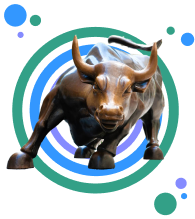iOS 9, the latest version of Apple's operating system, officially becomes available on Wednesday.
But before you download it, you'll need to make sure that you not only have enough space on your iPhone to install it, but also that you've backed up your phone in case anything goes awry.
We'll start with making sure you have enough space.
Fortunately, Apple learned from last year's debacle, when the iOS 8 download required nearly 5GB of free space. This year, Apple says you'll only need 1.3GB.
To check how much space you have available on your phone, tap the Settings icon and then tap General and then Usage. There, you'll see how much free space you have.
If you need to free up space, you can tap "Manage Storage" to see what apps are taking up the most room on your phone. For me, it's photos, iMessages, Spotify, and Voice Memos. The easiest steps I could take to free up storage, if I needed to, would be to delete some photos (after backing them up using iCloud, Google Photos, or to my computer), remove some Spotify songs, or delete some Voice Memos.
Next, you'll need to make sure your phone is backed up. I use iCloud, Apple's cloud storage service, to back up my phone. This automatically backs up my iPhone when it's plugged in and connected to a Wi-Fi network.
If you have an iPhone, you automatically get 5GB of storage for free. But that's not enough for most people, and you can buy more. Apple just changed the pricing structure of its storage levels. Here's how different levels cost per year in the US, Canada, and Mexico.
Go here to find out pricing in other countries.
You can also back up your phone through iTunes using your Mac or PC.
You'll need your charger cable, and of course, your computer to do this.
Simply plug in your iPhone, open iTunes if it doesn't open automatically, and click on the phone icon in the top left corner of iTunes.
Then, click "backup now," under "Manually Back Up and Restore," which will backup your phone to your computer.
Once you've confirmed you have enough free space, and backed up your phone, you should be ready to install iOS 9.