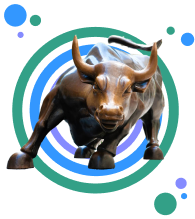Read next

NEW LOOK
Sign up to get the inside scoop on today’s biggest stories in markets, tech, and business — delivered daily. Read preview
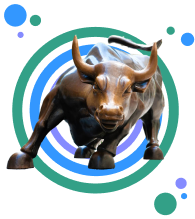
Thanks for signing up!
Access your favorite topics in a personalized feed while you're on the go.